Royal TSX
Elevate your remote connections with Royal TSX. Download now for seamless management of your sessions!
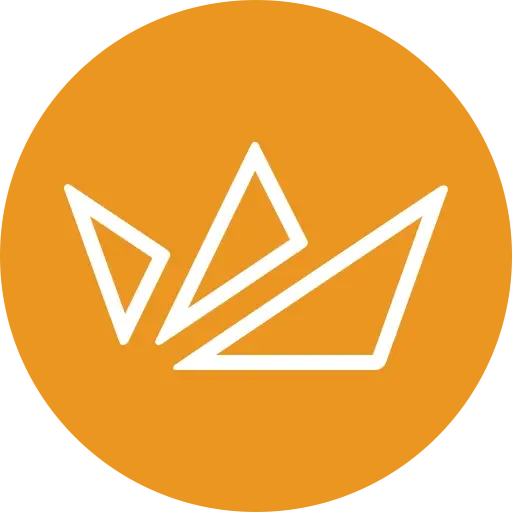
What is Royal TSX?
Royal TSX is a powerful remote management and remote desktop solution designed for macOS. It allows users to securely connect to and manage remote systems, servers, and virtual machines from a single platform. With its intuitive interface and extensive feature set, Royal TSX simplifies remote administration tasks and enhances productivity.
Features of Royal TSX
Team Collaboration
Royal TSX offers features for team collaboration, including shared connection repositories and integrated chat functionality, promoting efficient collaboration and information sharing among team members.
Remote Connections
Royal TSX supports a wide range of protocols such as RDP, SSH, VNC, and more, enabling seamless remote connections to various systems and devices.
Credential Management
It provides a centralized repository for securely storing and managing credentials, making it easy to authenticate and connect to remote systems.
Scripting and Automation
Royal TSX supports script execution, allowing users to automate tasks, run custom scripts, and perform bulk operations across multiple remote systems.
File Transfers
It provides the ability to transfer files between the local machine and remote systems, simplifying the process of exchanging files during remote sessions.
Customization and Extensibility
Users can customize the appearance and behavior of Royal TSX, create custom templates, and extend its functionality through plug-ins and add-ons.
Download PuTTY Now!
Download & Installation Process of Royal TSX
Step-by-step process for downloading and installing Royal TSX on macOS:
- Open a web browser on your macOS device.
- Go to the official Royal TSX website (www.royaltsx.com) using the web browser.
- Navigate to the “Downloads” or “Get Royal TSX” section of the website.
- Choose the appropriate version of Royal TSX for your macOS version (e.g., macOS 10.12 Sierra or later).
- Click on the “Download” button or link to start the download process.
- Once the download is complete, locate the downloaded Royal TSX installer file (usually in the “Downloads” folder).
- Double-click on the installer file to begin the installation process.
- Follow the on-screen instructions provided by the installer. This may involve accepting the license agreement, choosing the installation location, and configuring any optional settings.
- Wait for the installation process to complete. This may take a few moments.
- Once the installation is finished, you can launch Royal TSX by locating it in the Applications folder or using Spotlight search.
- When you open Royal TSX for the first time, you may be prompted to enter your license information if you have a license key. Otherwise, you can choose to start a trial or use the free mode.
That’s it! You have successfully downloaded and installed Royal TSX on your macOS. You can now launch the application and begin using it for remote desktop and system management tasks.