Terminator
Supercharge your Linux terminal with Terminator. Download now and enjoy advanced features for a highly customizable and efficient command line experience.
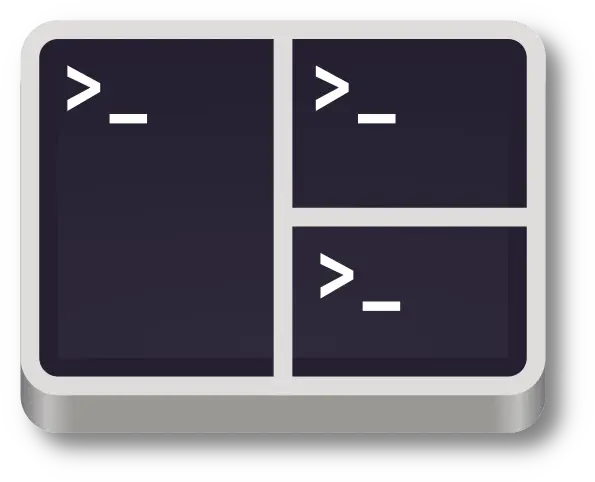
What is ZOC Terminator?
Terminator is a powerful terminal emulator designed for Linux that enhances your command-line experience. With its versatile features, it provides a multi-tabbed interface and advanced customization options for efficient navigation and management of multiple terminal sessions.
Features of Terminator
Multi-Tabbed Interface
Terminator allows you to work with multiple terminal sessions simultaneously, organizing them into tabs. This helps you switch between different sessions quickly and efficiently, improving productivity.
Split Views
You can split the terminal window into horizontal or vertical panes, enabling you to view and work with multiple terminals side by side. This feature is particularly useful for comparing outputs, running commands in parallel, or monitoring logs in real time.
Customizable Layouts
Terminator lets you customize the layout of your terminal window according to your preferences. You can adjust the size and position of each terminal pane, saving your preferred layout as a profile for future use.
Keyboard Shortcuts
Terminator offers a wide range of keyboard shortcuts for performing common tasks quickly. These shortcuts help you navigate between tabs, split views, switch focus, and execute commands without relying on mouse interactions.
Custom Profiles
You can create and save custom profiles with specific settings, including terminal fonts, colors, scrollback history, and more. This allows you to personalize your terminal environment and switch between different configurations effortlessly.
Command-Line Options
Terminator provides various command-line options for launching it with specific settings or profiles. This allows you to automate the startup process or integrate it into scripts and workflows.
Download PuTTY Now!
System Requirements for Terminator
To run Terminator on your Linux system, ensure that your system meets the following requirements:
Operating System:
Terminator is primarily designed for Linux distributions. It is compatible with popular Linux distributions such as Ubuntu, Debian, Fedora, CentOS, and more.
Desktop Environment:
Terminators can be used with various desktop environments, including GNOME, KDE, XFCE, Cinnamon, and others. It utilizes the underlying features of the desktop environment for seamless integration.
Dependencies:
Terminator relies on certain dependencies that need to be installed on your system. These dependencies may include Python, GTK libraries, and other components. Most modern Linux distributions come with these dependencies pre-installed, but you can check the specific requirements for your distribution.
Hardware Requirements:
Terminator is a lightweight application and does not have significant hardware requirements. It can run on systems with modest specifications. However, a minimum of 1GB RAM is recommended for smooth performance when working with multiple terminals and split views.
Display Resolution:
Terminator adapts to various screen resolutions and adjusts its interface accordingly. It works well on different display sizes, including laptops, desktop monitors, and high-resolution displays.
By ensuring that your Linux system meets these requirements, you can install and run Terminator smoothly.
Downloading & Installing Process of Terminator
To enjoy the powerful features of Terminator, follow these step-by-step instructions to download and install it on your Linux system:
Step 1: Open your Linux distribution’s package manager:
Depending on your Linux distribution, you can open the package manager through the application menu or by using the package manager’s command-line interface.
Step 2: Search for the “Terminator” package:
In the package manager, search for the “Terminator” package using the provided search function. This will display the Terminator package along with any related dependencies.
Step 3: Select Terminator for installation:
Once you find the Terminator package, select it for installation by clicking on the package or selecting the appropriate option. The package manager will handle the installation process and may prompt you for administrative privileges (root or sudo access).
Step 4: Confirm dependencies:
If there are any dependencies required by Terminator, the package manager will automatically resolve and install them for you. Review the list of dependencies and click “OK” or “Install” to proceed.
Step 5: Wait for the installation to complete:
The package manager will download the necessary files and install Terminator on your system. This process may take a few moments, depending on your internet connection and system performance.
Step 6: Launch Terminator:
Once the installation is complete, you can launch Terminator from the application menu or by searching for “Terminator” in the system’s search function. Click on the Terminator icon or select the option to launch it.
Step 7: Customize Terminator (Optional):
After launching Terminator, you can explore its various customization options to personalize your terminal environment. You can configure the appearance, layouts, key bindings, and other settings according to your preferences.
Step 8: Start using Terminator:
With Terminator installed and customized, you are ready to start using it for your command-line tasks. Create new terminal tabs, split views, execute commands, and explore the advanced features provided by Terminator.
By following these step-by-step instructions, you can easily download and install Terminator on your Linux system. Enjoy the enhanced functionality and flexibility that Terminator offers for your command-line operations.